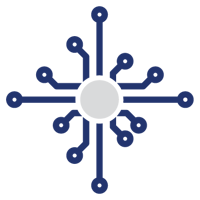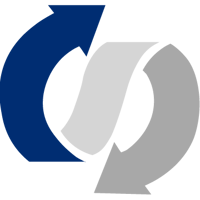We’re excited to get you up and running with all of your new Caseware solutions. Below you will find simple steps and a series of videos that will guide you in your Cloud set-up process.
What should I do first?
How do I prepare my Cloud site for migration?
STEP 1
Add your organization's details in your Profile.

STEP 2
Change the appearance of your sign-in page.
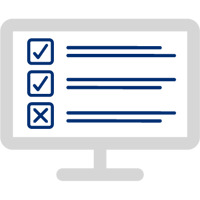
STEP 3
Configure your regional settings for your cloud site.

STEP 4
Customize terms & concepts that appear in Cloud.

Review the documentation and video to begin customization of your Cloud site.
How do I import my client entities ahead
of migrating all of their files?
How do I create staff and grant access to my Cloud firm site?
If you have a single user license, the staff record is automatically created and prepared. No additional steps required.
If you have multi-user licenses, you can create staff members and grant access by reviewing the documentation and video below.
How do I create and give contacts access to my Cloud firm site?
How do I migrate my existing files?